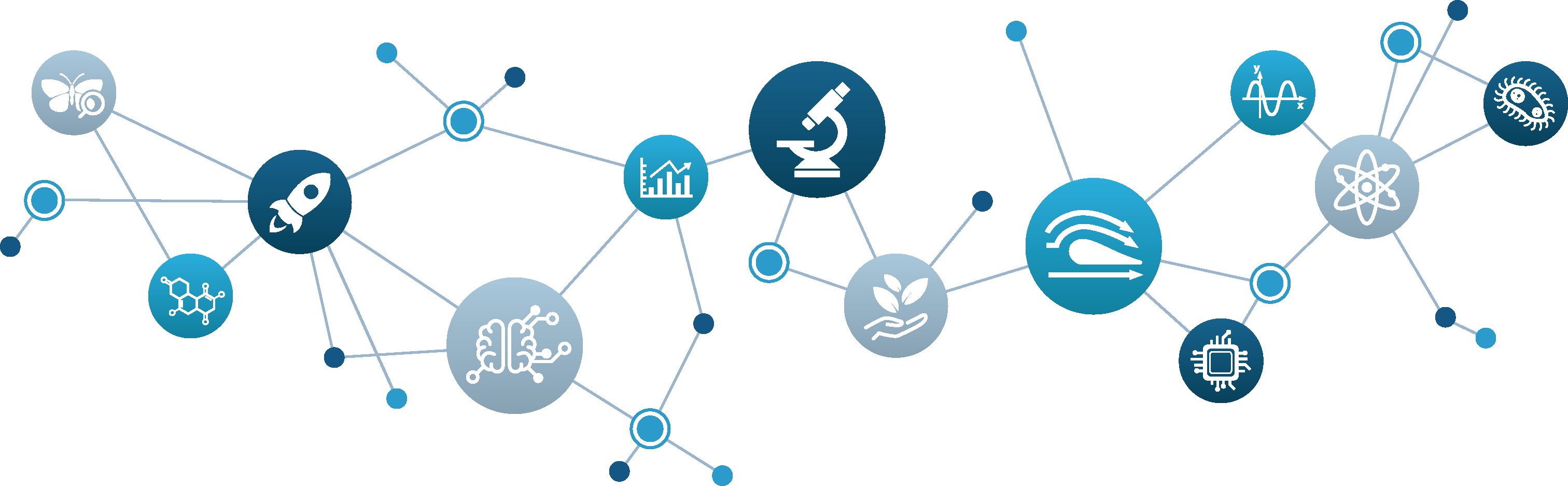Using Google Single Sign-On:
Step 1: Go to: jove.com/highschool
Step 2: In the upper right hand corner of the screen, click “LOG IN."

Step 3: When you login from this page, you will have the option of using your google account to access JoVE content. Click "Sign In."

Step 4: If you are already logged in to google, you will see your active account. From there, one click gets you into JoVE.
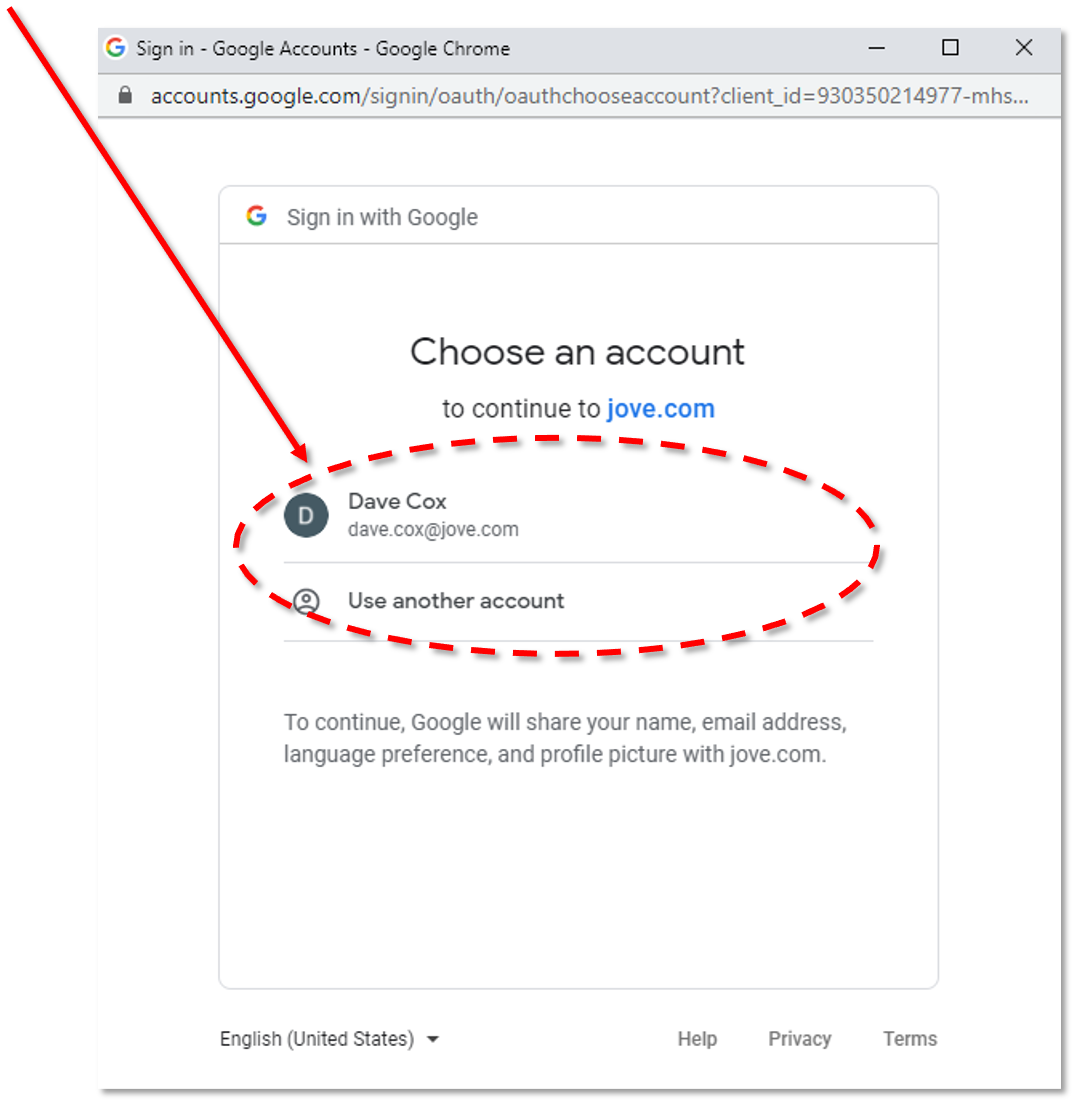
You now have access to JoVE!
If you need assistance or have any questions, please contact us at:
 4 Simple Steps to Create your account:
4 Simple Steps to Create your account:
Step 1: Go to: jove.com
Step 2: In the upper right hand corner of the screen, click “LOG IN”.

Step 3: Click on “Log In” and a drop-down box should display. Select “Sign Up."

Step 4: You have now navigated to a different page where you will enter some basic information under “CREATE A JoVE ACCOUNT”. See notes below to complete the process.

It is important that the Institutional Email matches the e-mail nomenclature you’ve provided to JoVE to set up your access. Also, in the “Select a Role” drop-down box, please make sure to select the proper description.
After you’ve completed the form, you will need to fill out the Captcha (yours will be different than shown here), then click “Create Account."
JoVE will then send a confirmation e-mail to your Institutional Email inbox to confirm your identity. Once you’ve clicked the confirmation link, your JoVE account will be activated.
You now have access to JoVE!
If you need assistance, or have any questions, please contact us at: